Website Wallet Management
With Website Wallet Management application of Craftsync Technologies you can manage E-Wallet for customers.
-
Community
-
Enterprise
-
Odoo.sh
Features
- Add funds to Wallet.
- Use wallet funds in shopping and paying invoices.
- Attractive dashboard for wallet transaction on Website.
Invoice Configuration
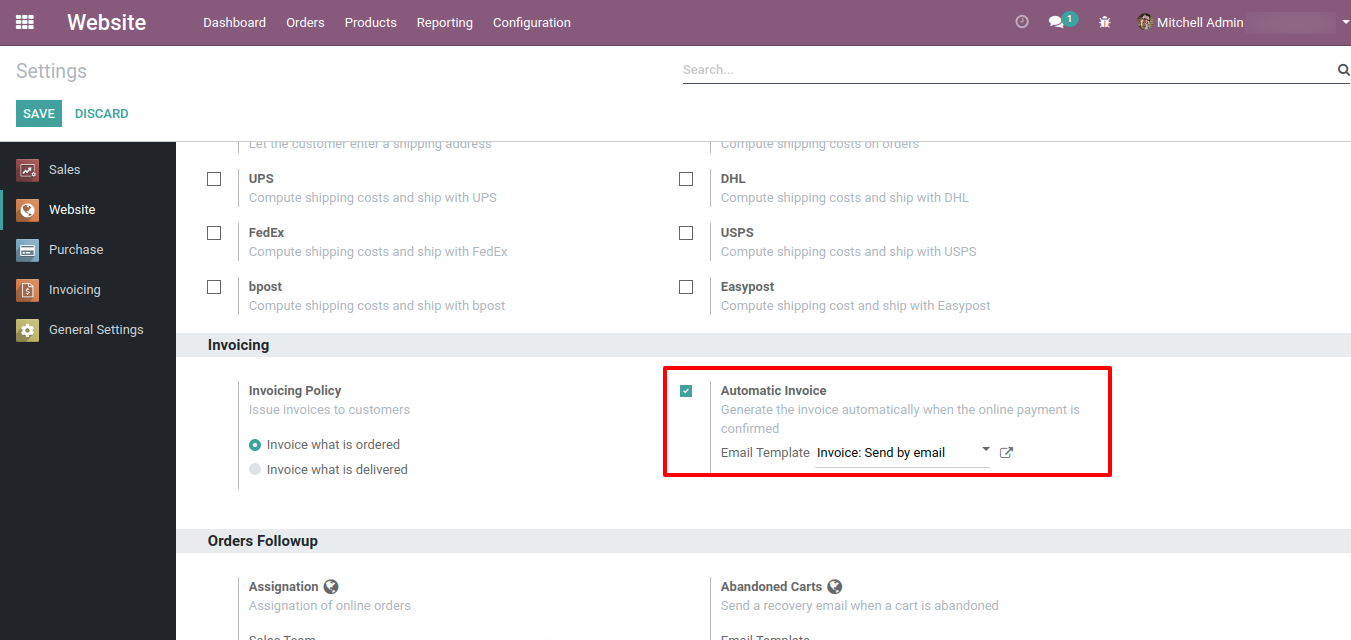
Add Money in Wallet
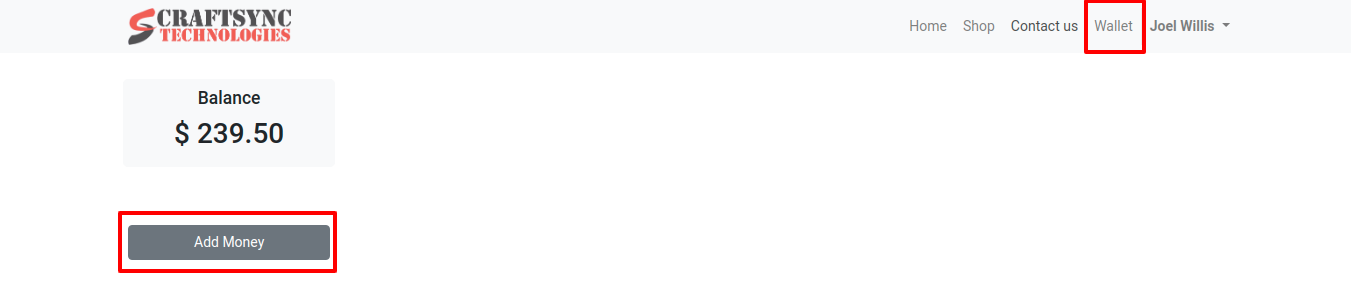
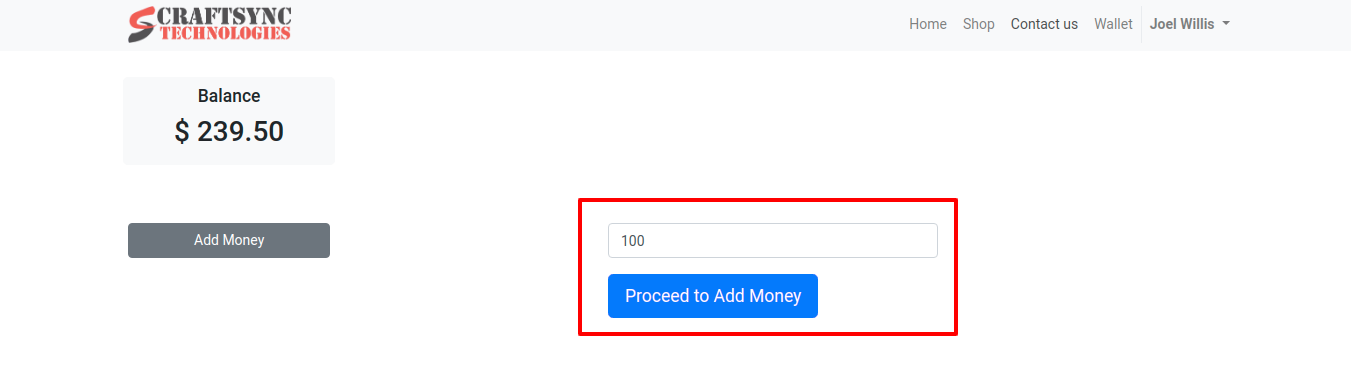
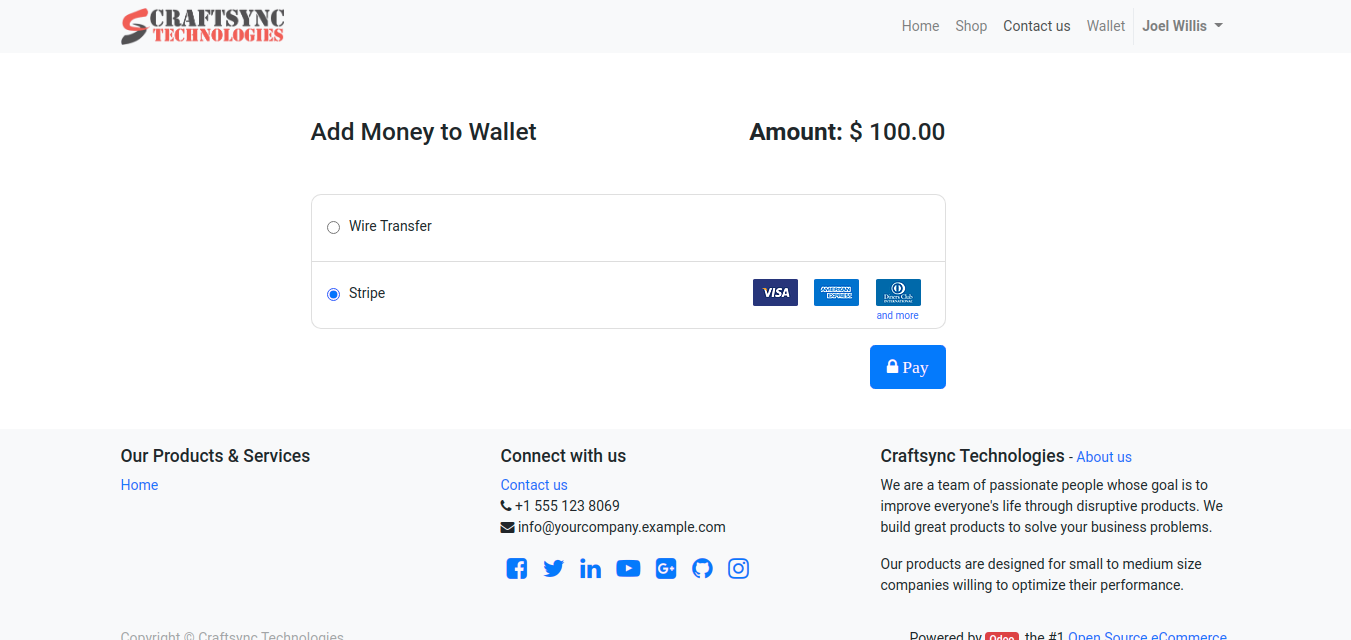
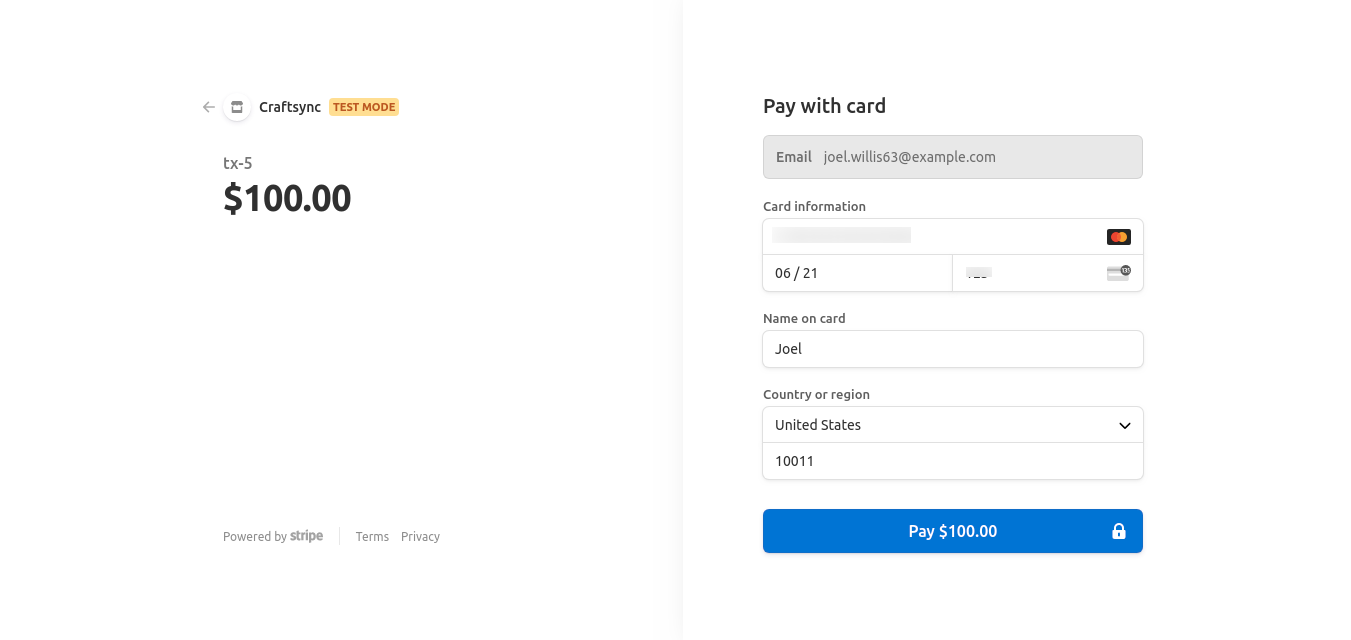
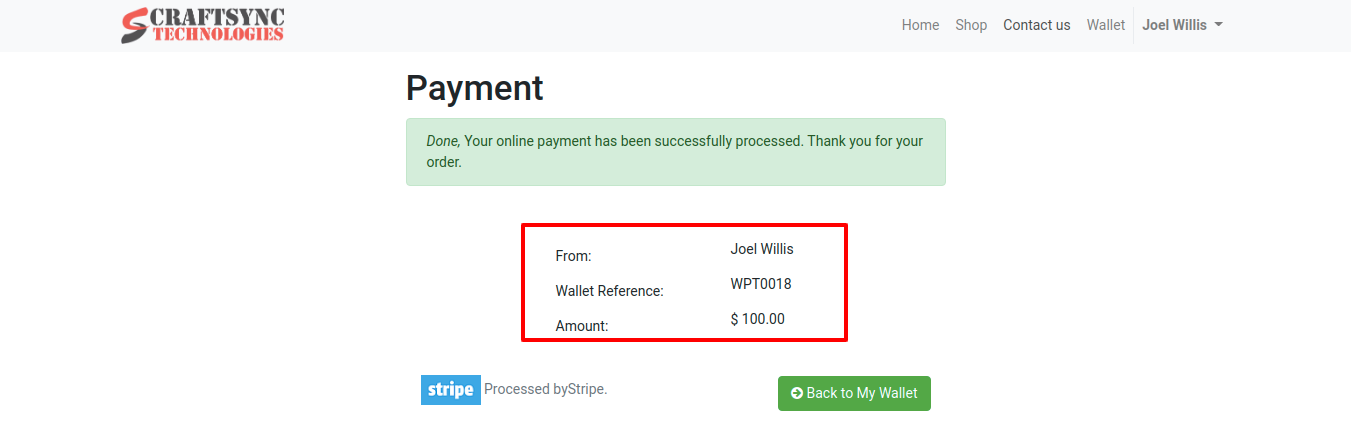
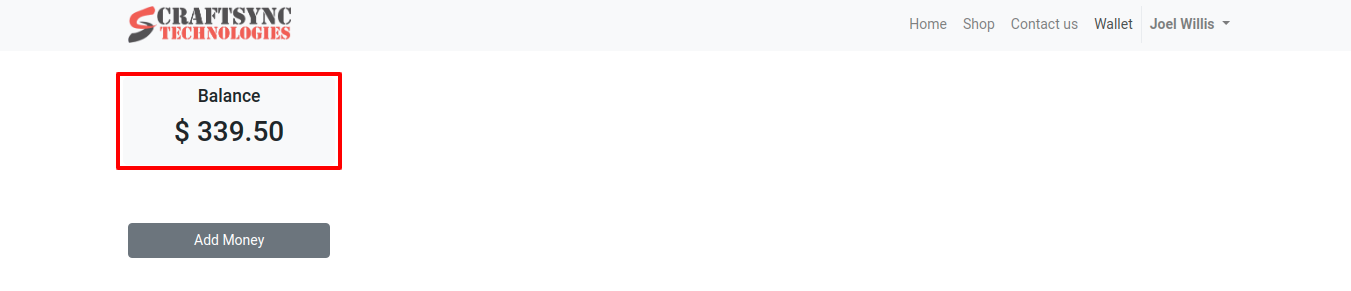
Use Wallet amount for Online shopping.
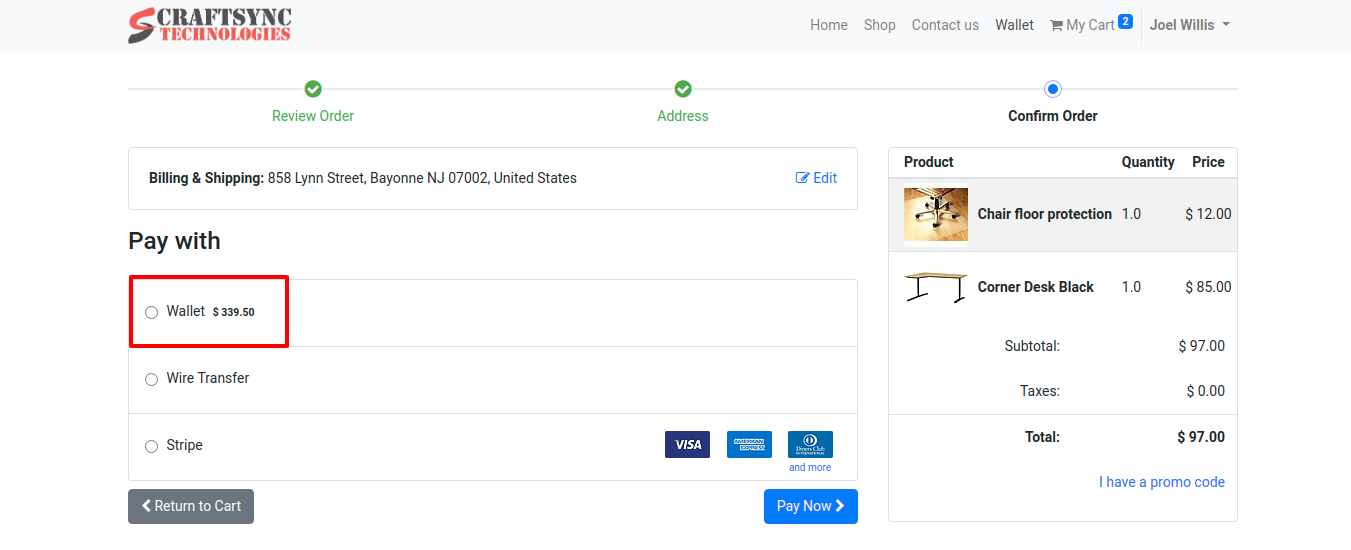
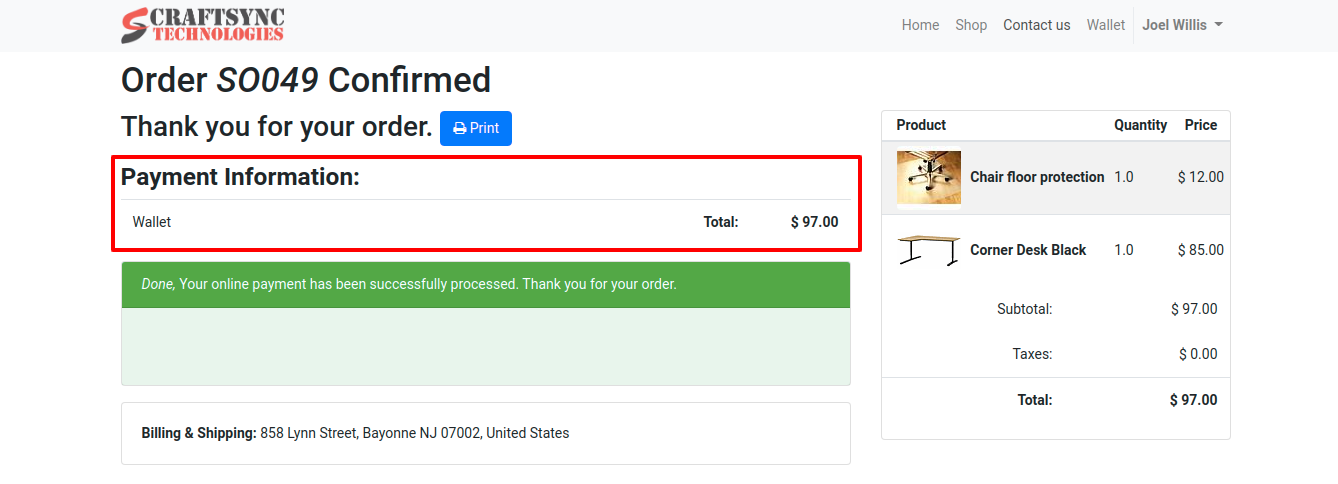
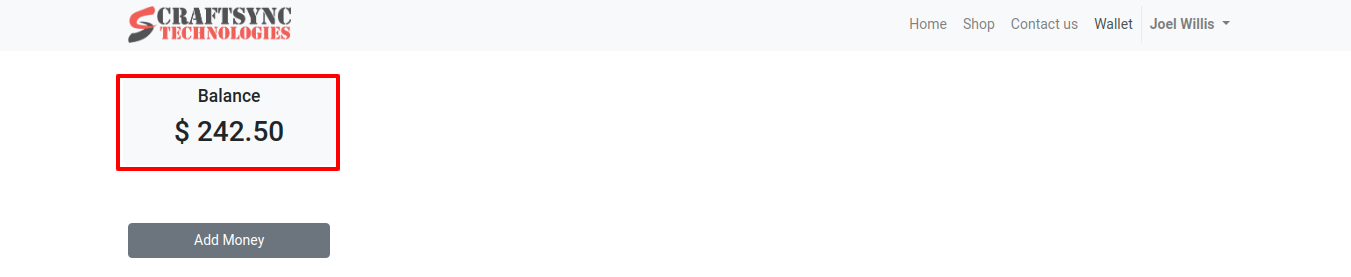
Insufficient Wallet Amount
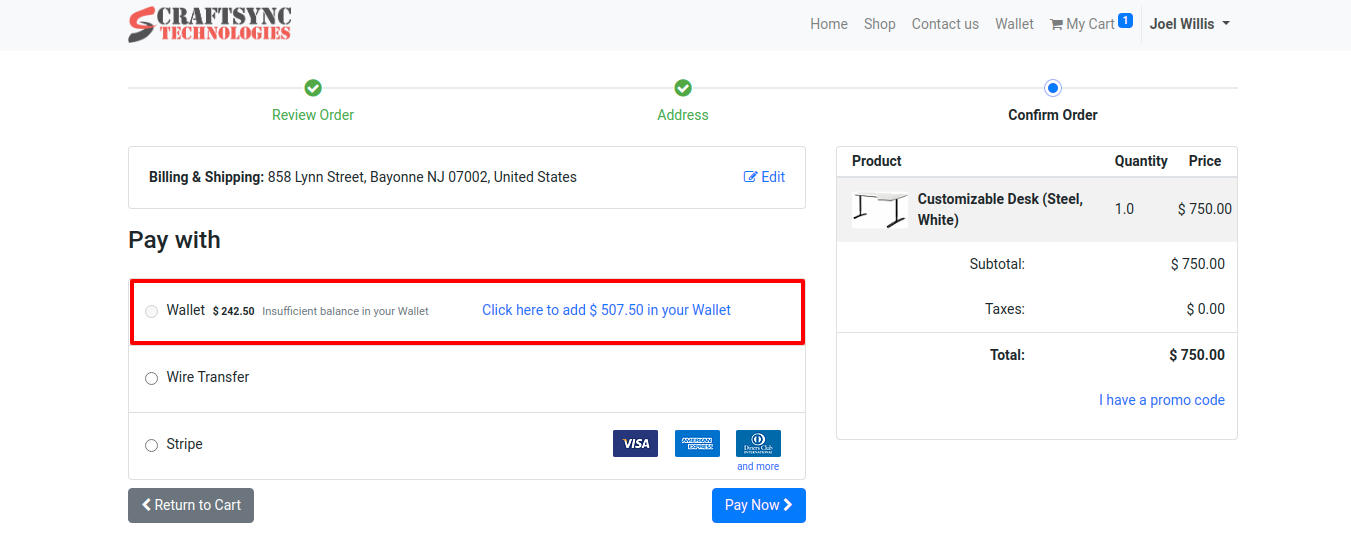
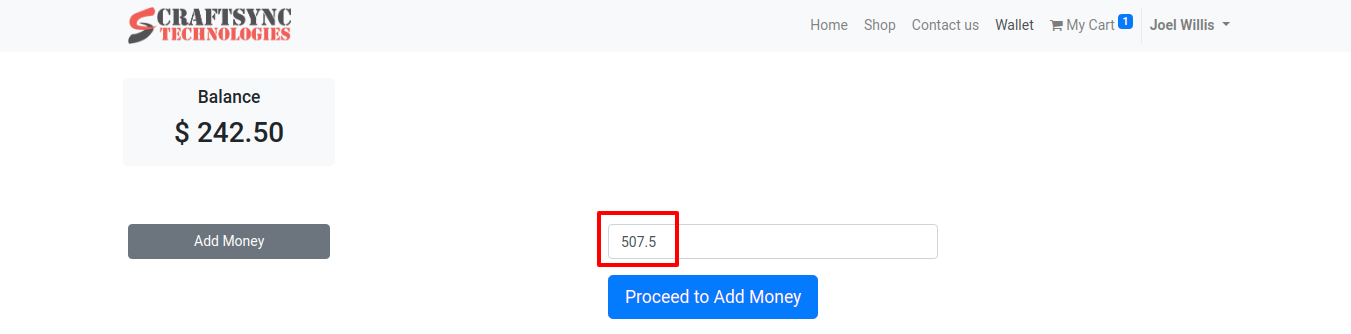
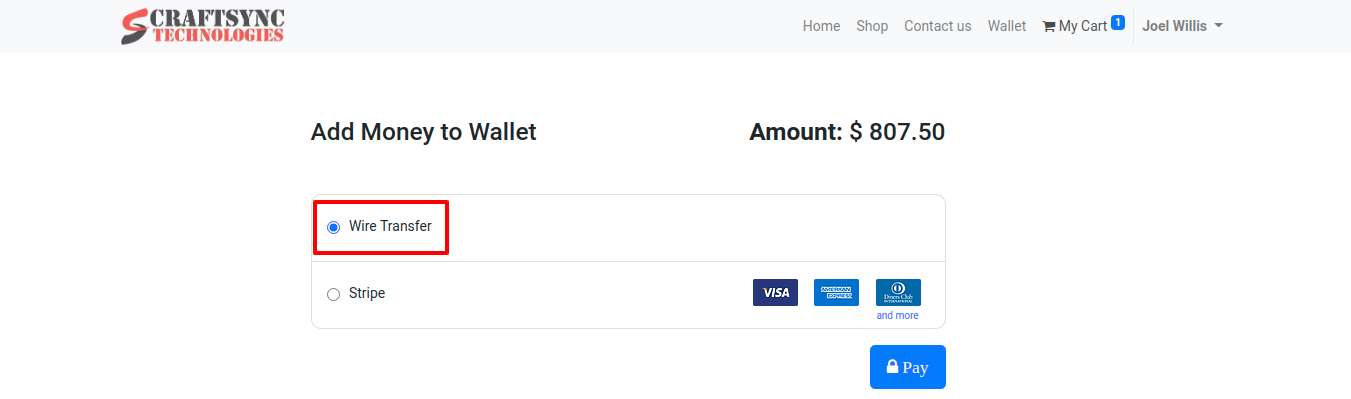
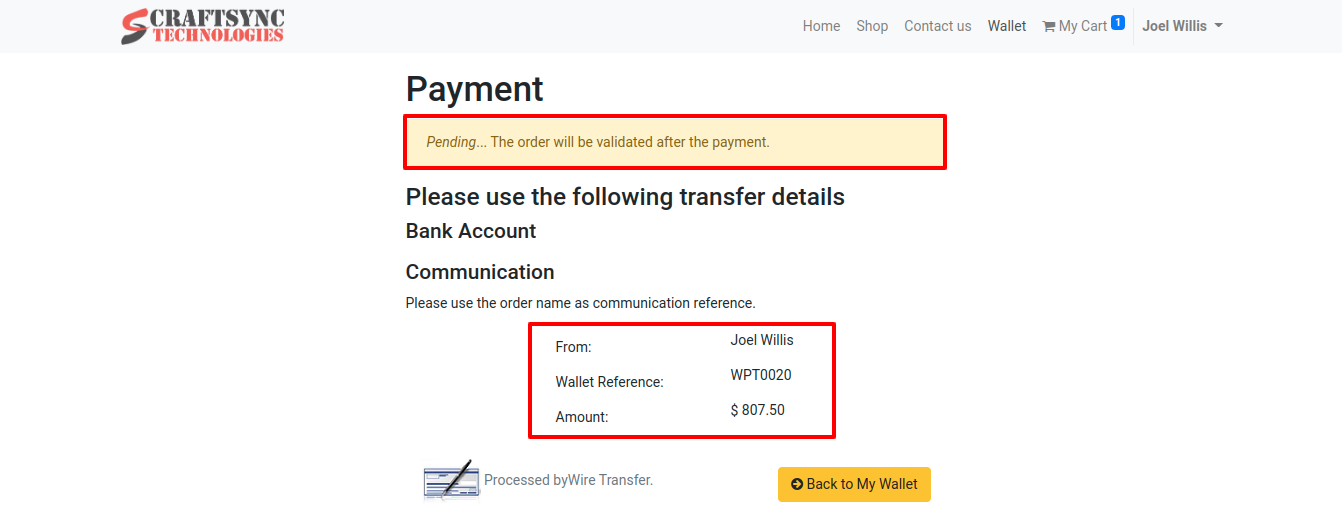
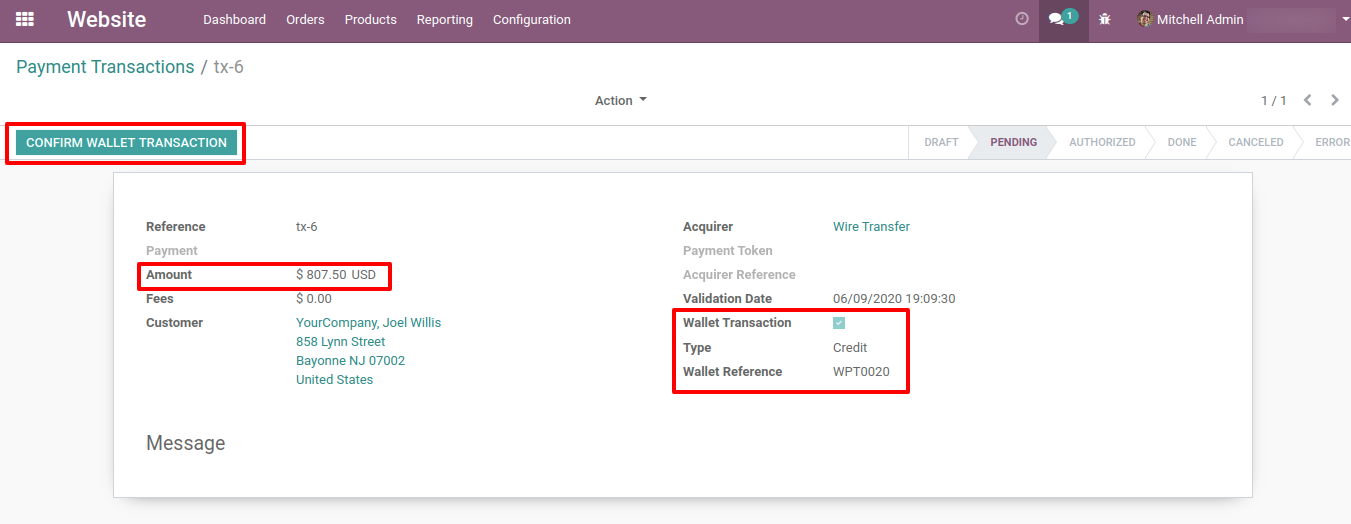
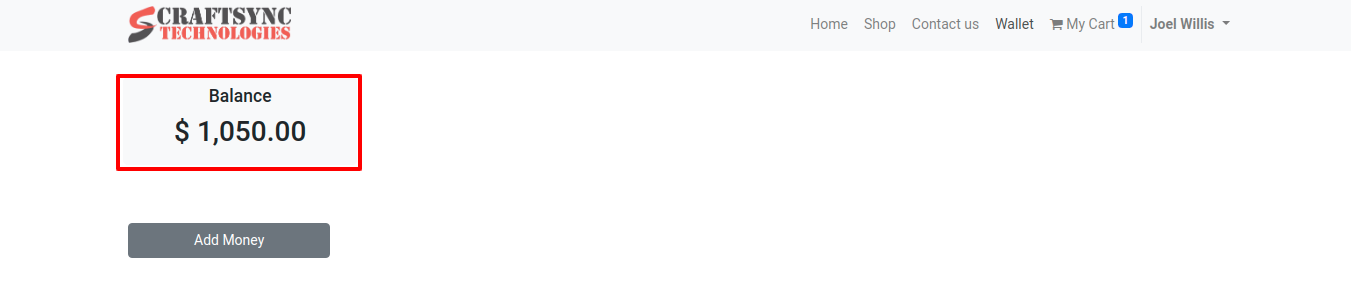
Use Wallet amount to Pay Invoices online
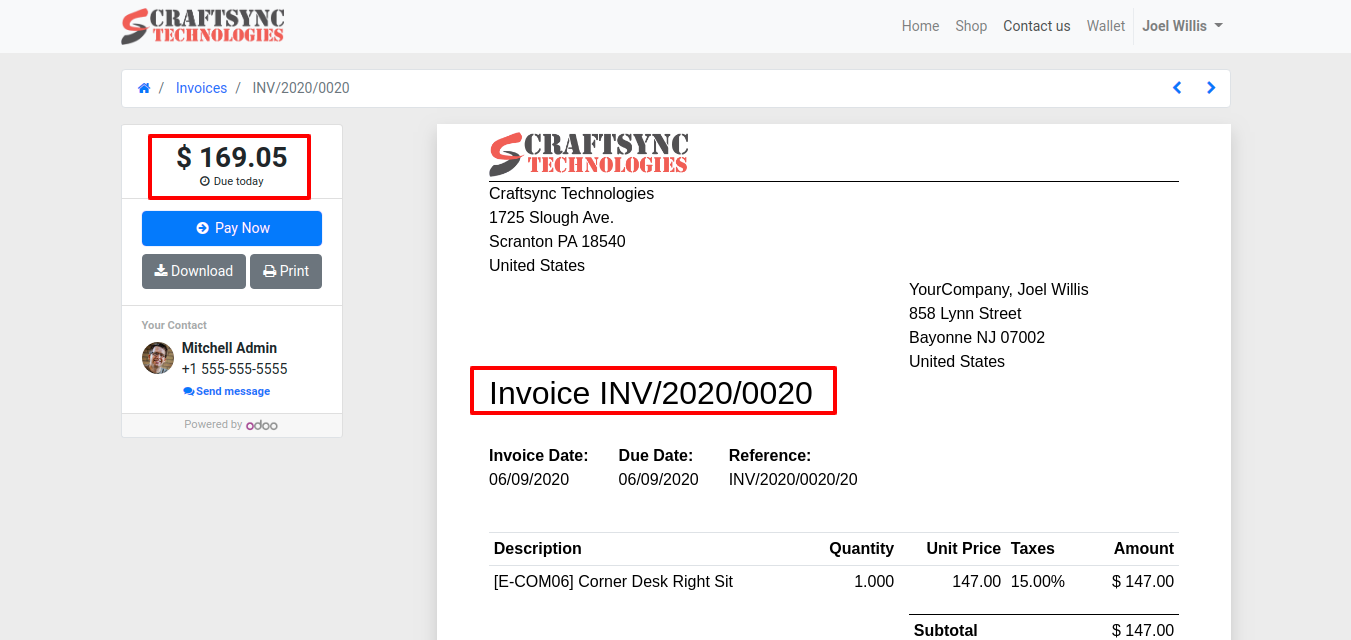
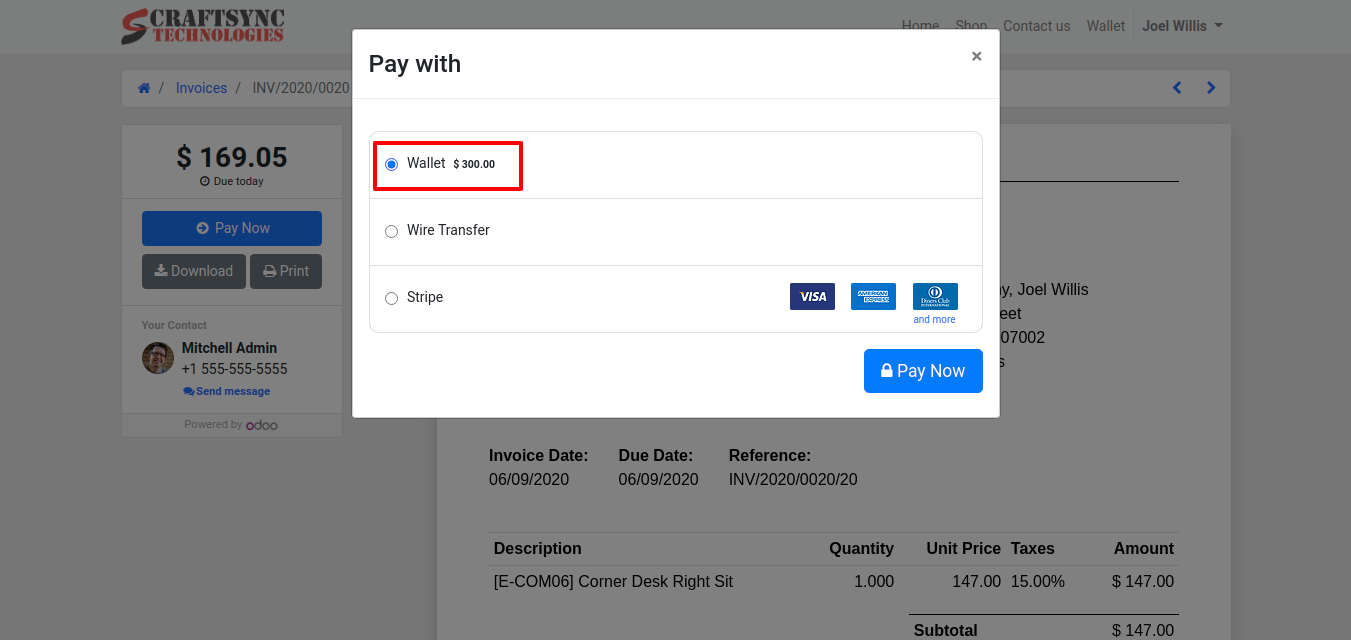
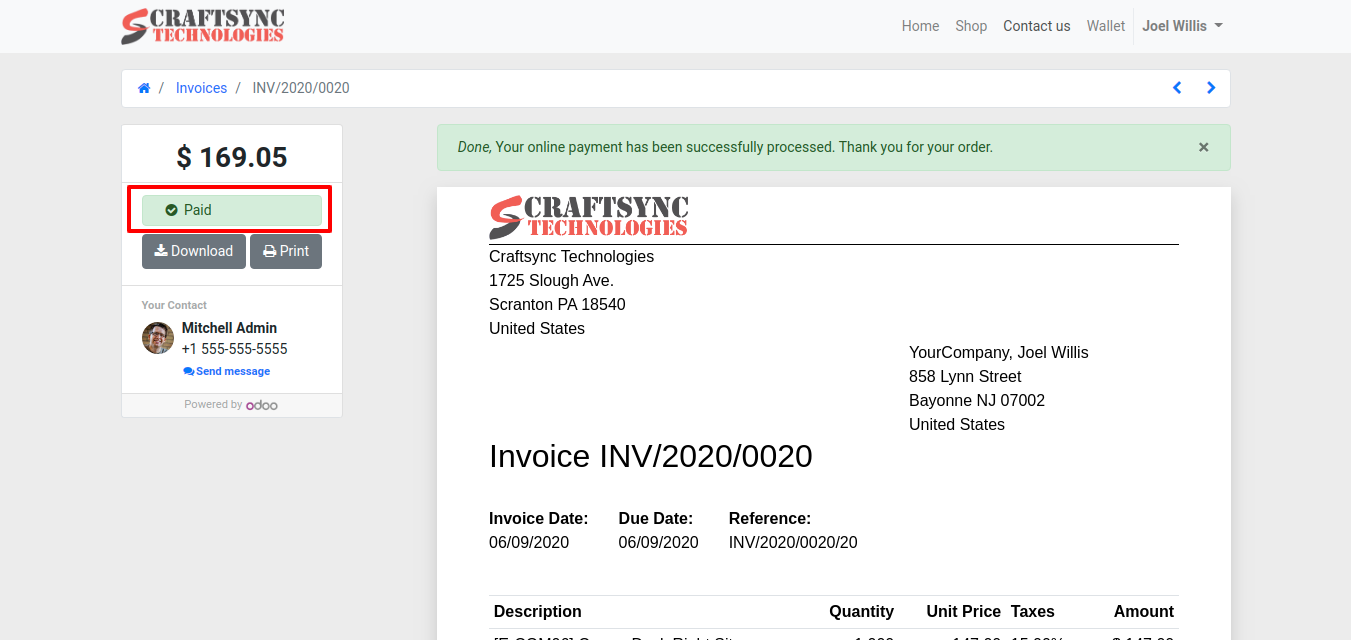
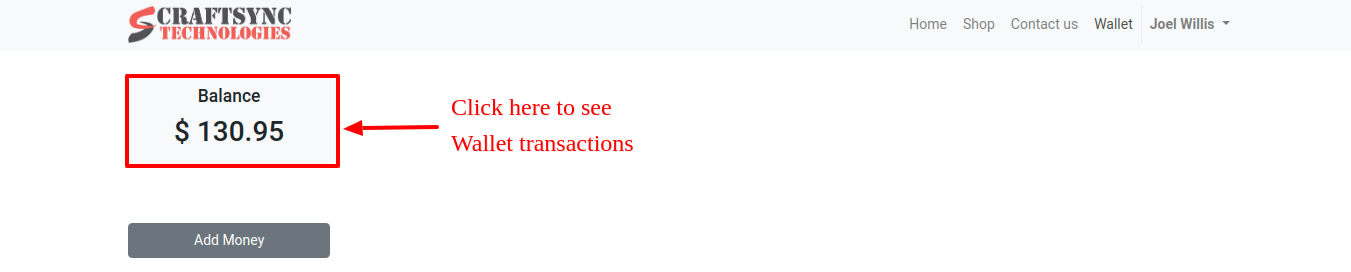
Wallet Transaction
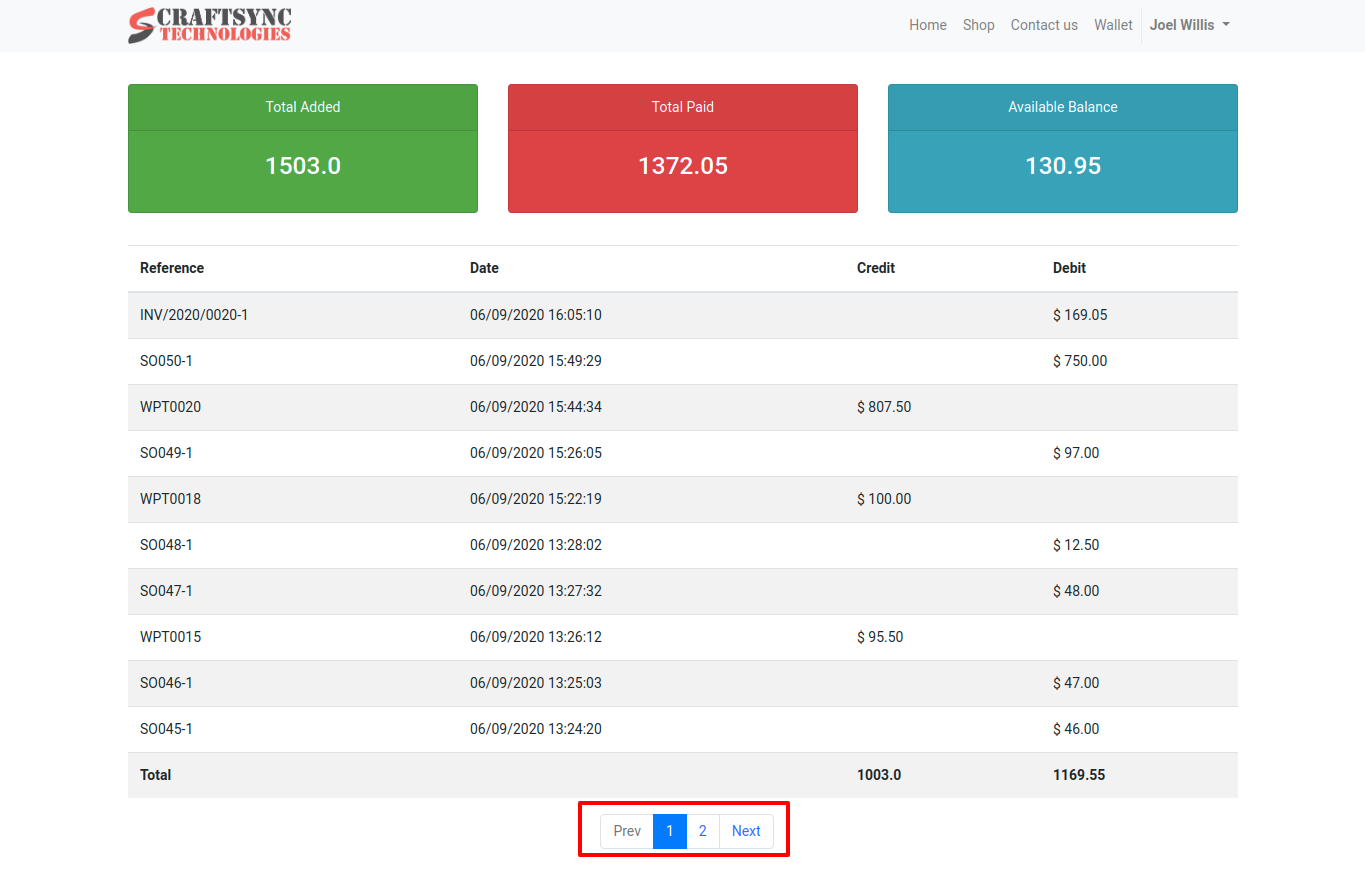
Wallet Amount in Backend
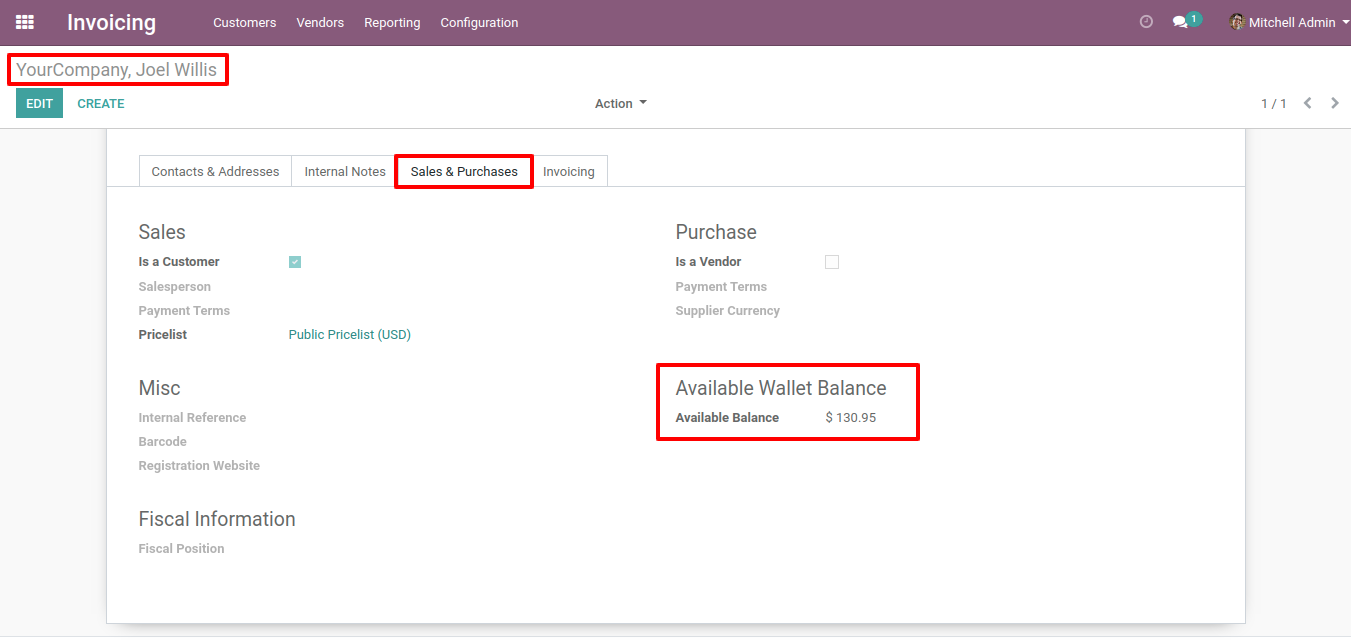
Complimentary Support
You will get 90 days free support for any doubt, queries, and bug fixing (excluding data recovery) or any type of issue related to this module.
Help & Support
Contact us at
info@craftsync.com
for any query.